Chowly Integration - Virtual Restaurants
Once you've connected Bbot to Chowly as a 'Virtual Restaurant', orders can be injected into the Bbot KDS from Third Party Online Ordering Services or TOOS.
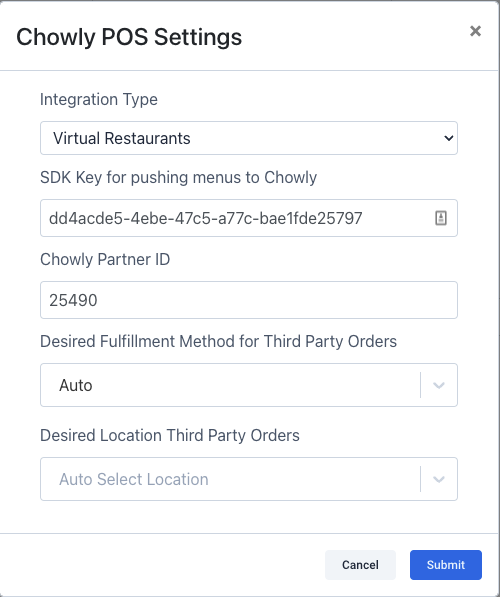
You can also select which fulfillment method you'd like to receive orders for, either delivery or pickup, or have the order automatically assigned based on the fulfillment method received from Chowly.

After selecting a fulfillment method, you can select the location code associated with that fulfillment method. Orders from Chowly inject as either Pickup or Delivery. You need to have a Location Code for either Takeout/Counter Service, Driver Delivery, or Patron Choice for orders to be injected successfully.
 You can also select what guest information is displayed on the KDS and the printed ticket by selecting the different boxes next to each field under 'Display Fields on Tickets'.
You can also select what guest information is displayed on the KDS and the printed ticket by selecting the different boxes next to each field under 'Display Fields on Tickets'.

After the integration is connected, the Bbot menu will automatically sync to Chowly and then will sync every five minutes or any time menu changes are made in Bbot. Aboyeur will show whether menus were successfully imported and published and the date and time that the menu events occurred.

When the menu is successfully published, it will be displayed in Dejeuner and whenever changes are made to menus or menu items in Bbot, the whole menu will be sent and resynced.
When items or menus are disabled in Bbot, it will show as 'Suspended' in red next to the menu or menu item. In addition, Chowly does not support nested modifiers and will not populate them on the menu when imported from the Bbot menu.

Orders injected into the Bbot Terminal will display the guest information and list the name of the third-party vendor in the 'Platform Name' field. Future orders from Chowly will inject 15 minutes before the desired time requested by the guest and will appear in the 'Current Orders' screen.

When orders are injected, they can be viewed in your Chowly Dashboard, as well as order history and a sales summary which can be filtered to a specific time range.
Order information from TOOS will also be accessible under Past Orders in the Owner Panel. The orders will be shown with a 0.00 amount as the payments were made on the TOOS platforms. When injected into Bbot a promotional code 'Chowly Zero Dollard Promo' is automatically applied.
If you would like to add an upcharge to your third-party menus in addition to the normal cost of the menu items, contact your Bbot Onboarding Specialist at onboarding@bbot.menu advising the upcharge percentage you would like to add. They will send a request to Chowly to add the upcharge percentage to your third-party menus.
*Note* - You cannot have different percentages for different third-party menus. the percentage provided to Chowly will apply to all of your third-party menus.
To help with reconciling your bookkeeping, you can view order information in the Transaction Detail Report in the Owner Panel, which will prevent reviewing every third-party platform.
The report will display the original amounts for the service fees, item cost, tax, tip, and total, as well as the Chowly promotions used to help reconcile Chowly orders injected into Bbot.

For any orders that need to be refunded, they will need to be made in the original platform that the order was placed, as any TOOS orders come in as already paid.
If you have any questions or need any assistance with the Chowly integration, please reach out to our support team at support@bbot.menu.