Chowly Integration - Online Ordering
Once you've connected Chowly in the Bbot App Store, guests can place orders in Bbot as a third-party online ordering site, or TOOS, which will then be injected into the Chowly platform.
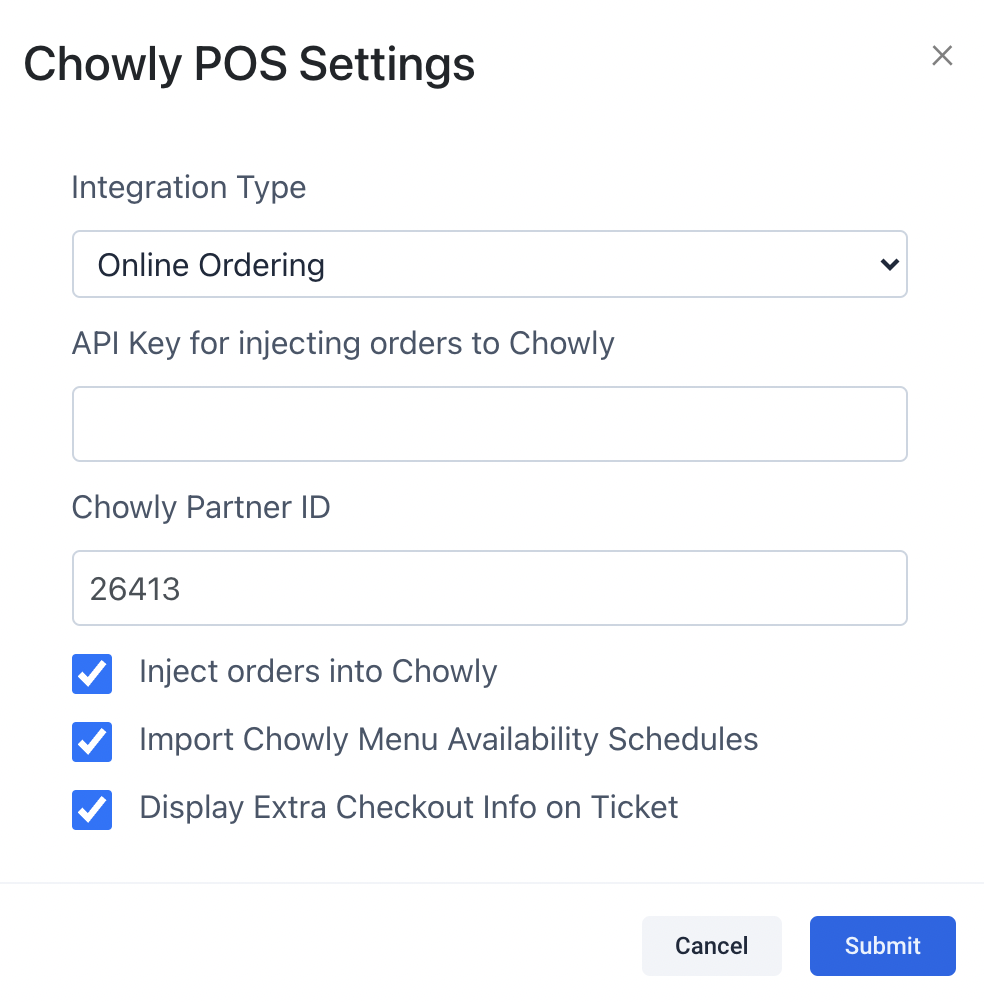
You are also able to have additional checkout information injected into Chowly as special instructions outside of the Guest Checkout Information. To enable this, you can click 'Display Extra Checkout Info on Ticket'.
After connecting Chowly integration, navigate to your Bbot 'Menus' from your Owner Panel.
 Select the 'Menus' section on the 'Menus' page.
Select the 'Menus' section on the 'Menus' page.

You will then need to select which of your Chowly 'Categories' that you would like to Sync into the Bbot menu. You will first need to create a new menu in Bbot by clicking the 'Plus' sign on the top right. 
Once your new Bbot menu has been created you can now select which Chowly 'Categories' you would like for that menu to import from Chowly. Only items that have a Chowly category will be imported into the Bbot menu.
To select which categories will be imported to your Bbot menus, click the chain icon shown below and select from the list in the pop-up menu. For any menu items you do not want to appear in the Chowly menu, you would simply need to add an asterisk(*) to the beginning of the menu item.

Once your menu has been added and menu items created, you can click the 'Check Chowly Menu Sync Status' to verify if the Chowly menu was imported successfully.

For any information about the status of the Chowly integration, the Integration Activity Feed will show any errors or changes, including any orders that failed to inject into the Chowly dashboard.

Any updates made in the POS or Dejeuner for item availability or if items are marked out of stock will trigger the menu sync to ensure item inventory stays current. Items marked out of stock will show as 'Suspended'.

Chowly only supports 'Pickup' or 'Delivery' Fulfillment Methods. You will need to ensure that there is a location code that has either 'Takeout/Counter Service' or 'Driver Delivery' enabled.

Enabling the Chowly integration will also automatically turn on ' Allow Future Orders' for all menus in your menu settings to allow for both ASAP orders and guests to schedule delivery or pickup times for their orders.

In addition, the menu hours in Bbot will be updated based on the menu availability in the POS and the menu hours entered in Dejeuner and the menu hours will be updated once the sync is completed.

When a refund needs to be issued, the items will need to be voided in the POS to refund the Bbot order. Voiding an item or order in the POS will trigger an automatic refund in Bbot through Chowly.
If you have any questions or need assistance with connecting the Chowly integration, please contact our support team at support@bbot.menu.